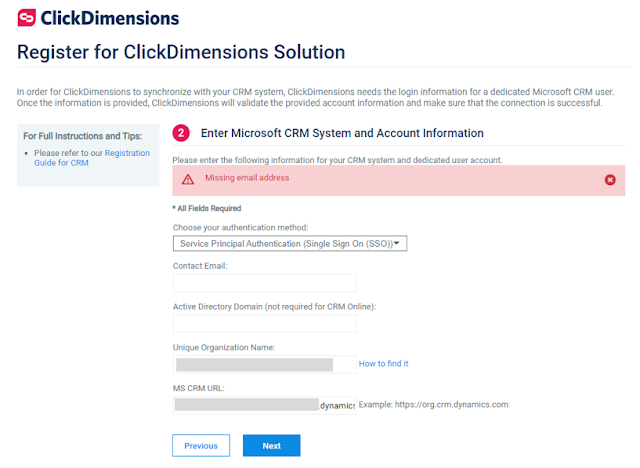ClickDimenions is a marketing automation tool for Dynamics 365 Customer Engagement (CRM). Tool wouldn't be the right terminology as it is a very comprehensive application to address all your marketing needs.
While the online help and guides provided by ClickDimensions are very detailed, I thought to summarize this in below few steps to register and install the app in your environment.
Step 1
Select the data center region and deployment type. The data center region must be the same or closest to your D365 CE data center region.
Step 2
Select the authentication method. You can check out the various authentication methods in this article from ClickDimensions (
Register for ClickDimensions).
The contact email that you enter here is the email where the installation files / solution will be sent to.
Step 3
You will be asked to login and authenticate the app to access in the environment.
Step 4
Once the app access is provided, a notification is sent to ClickDimensions and they will generate the solution file and share it with the person mentioned in the Contact Email of the registration.