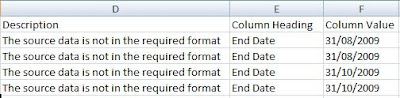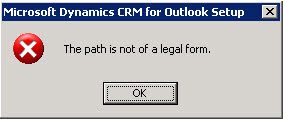You have installed CRM 4.0 and you want to migrate data using the data migration manager into the Organization.
OK, You know what to do!
Install Data Migration Manager on one of the workstations > Configure it for the Organization and continue your migration using DMM (Data Migration Manager)
Now, you created another Organization in CRM (Multi-Tenant) and you want to migrate data into the new Organization. The good news is you can do it, the how is what you have to live with. Install DMM on another workstation > This time configure it with the new Organization you just created and proceed with the migration
or
Completely uninstall DMM and reinstall it. This time configure it for the other Organization. Before reinstalling the application, you need to manually delete the database or rename it. The setup will create a new database for the new installation of DMM, and will fail if the database already exists. The database that needs to be deleted is MSCRM_MIGRATION.