This is a very common question you're asked by your prospective customers, the answer to which is usually never straight forward. This is true if you're implementing Dynamics 365 CE/CRM or any other enterprise application.
Also remember that your client also isn't expecting a short answer like, 6 months, or 11 months. If they are, then that's a clue to leave that premise immediately (just joking). In this case the client needs to be educated on what to expect during the course of the project and prior to go-live.
According to my experience here is what you can say to your customer:
- CRM implementation happens in various stages.
- Before we go any further we first need to discuss the scope of the project and it's objectives. This is a very high level scope, something that management envisions and aspires to achieve by implementing a CRM solution.
- This is further detailed into business requirements. These requirements are specific to departments or various teams that will be using CRM. Each may have broad understanding of the requirements or some may even be very specific. It is also important to understand at this level, what is currently being followed in terms of your internal processes and what part of the process is required to be implemented on CRM.
- Once the above is clear, there are various project stages:
- Requirements Phase
- The requirements (we just spoke about in the previous point) is to be documented into a Business Requirement Document (BRD).
- This is converted to a Functional Requirement Document (FRD).
- Solutioning and Design Phase
- Gap/Fit document: One of the documents to produce during this phase is the gap/fit document. This will outline any gaps in the solution being implemented and it is also good to identify the efforts that will go into delivering it.
- This is then further detailed into the Functional Design Document (FDD).
- and Technical Design Document (TDD).
- Development and Environment Preparation
- The above documents are handed over to the technical team to start working on the solution.
- In parallel the infra team can also work on setting up various environments required like Development, SAT and Production Environments. Install / provision the Application.
- Configure the application and workflows and if it is bespoke then there is a level of customization too.
- Internal Testing
- Data cleansing and data formatting.
- Importing the data.
- Testing the system.
- CRP stage or Conference Room Pilot / Class Room Pilot
- This is when the client will be demo'ed the application with the customized requirements. In most cases this must be a 70-80 % fit based on customer requirements. Expect some changes, few more insights and specific requirements during this stage of the project.
- Once those gaps are also filled, the product is demo'ed again with the fixes and we move into user acceptance.
- User Acceptance Test
- This is when the key users will test the product.
- If all went well, the we move into training.
- In parallel a user guide documentation will also be worked upon before the training.
- Training and Go Live
- Administrator training
- User Training
- The training is usually provided by the key users to all the other users. We insist customer's key users to takes this up which will give them a better grip over the product.
- And finally go-live
Having mentioned the above, these are steps on a high-level, and all may or may not be required based on the size of the project and resource availability. By resource availability I mean human resource at both end, the client as we as the implementation partner.
From my personal experience it is very important to understand the requirements and documenting them. This is the most time consuming stage of the project. The other time consuming stage is the data cleansing and preparation. If the customer is using an existing system, it becomes much easier. If you're tasked to upgrade a customer from Excel into a system, this can become a nightmare. I can write another blog to explain how to plan data migration for a project.
Training and user acceptance can also take up time as users must get used to a new way of working and that can take some time. It is important as an implementation partner to hand hold them and repeat processes again and again until each user on the team gets it. This is also the most important step of the project because if they don't understand how to use the system, the adoption will be low and the whole project might fail.
Let me know what your experiences have been in the comments below.
Hope this helps!










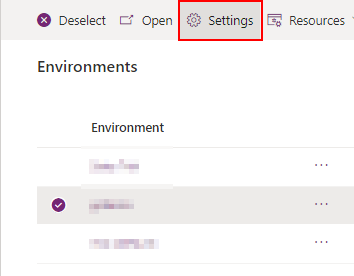












 I noticed that Gmail had provided with 2 port numbers, SSL (Secure Sockets Layer) and it's successor
I noticed that Gmail had provided with 2 port numbers, SSL (Secure Sockets Layer) and it's successor