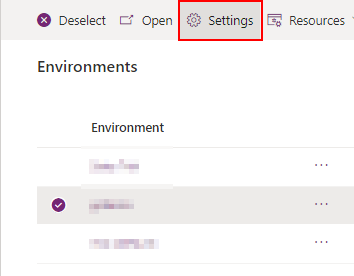There could be many reasons and most of it could be found when you perform an online search, but none of those suggestions fixed my issue. When I was qualifying the Lead into an Opportunity, it is showing the following error:
OrganizationServiceFault
And that is it. No other details about the error. No error log, not description of the error, no error code. Nothing!
Resolution
My user didn't have system administrator, but a custom role was assigned to the user. I took some help from my technical team who did a little bit of digging and came across this below message.
Entered Microsoft.Dynamics.SCMExtended.Plugins.Plugins.LeadPrimaryContactPostCreate.Execute(), Correlation Id: 021c0dc2-3e1e-46e5-81c0-b1524ae09ed2, Initiating User: e7925424-1da4-ed11-aad1-002248a13b63
Exception: System.ServiceModel.FaultException`1[Microsoft.Xrm.Sdk.OrganizationServiceFault]: Principal user (Id=xxxx5424-xxxx-ed11-xxxx-002248a1xxxx, type=8, roleCount=4, privilegeCount=1064, accessMode=0, MetadataCachePrivilegesCount=9751, businessUnitId=0b2c4b59-0e31-ee11-bdf4-000d3aba3d29), is missing prvReadSolution privilege (Id=b64e92c8-5d2a-4052-a026-1b73eff9cebf) on OTC=7100 for entity 'solution' (LocalizedName='Solution').
I provided a Read privilege to Solution table under; relevant Security Role > Customization > Solution, and it worked.
Hope it helps!