I recently came across this new feature to enable modern advanced find in model-driven apps. Thought to share with you all.
Note: When you enable the feature, the advanced find button that you usually see on the bar top right will be gone. There will be changes in the way you access and modify personal views. If you're ready to enable this for your organization, keep reading forward.
Old Experience:
New Experience (No advanced find icon):
Steps to enable modern advanced find in Dynamics 365 CE (CRM)
Following are the steps:
- Go to Power Platform Admin Center
- Click on Environments.
- Select the environment and click Settings.
- Expand Product and click on Features.
Now the question is how to access modern advanced find?
Access modern advanced find in Dynamics 365 CE (CRM)
To access, you need to click on the global search box and below you will find this option "Search for rows in a table using advanced filters".
Click this and you will see a flyout option from the right where you can select the entity (table). Click Continue and you'll have the option to edit filters.
Now you ask, how to manage personal views? Click on the View chevron icon. This will dropdown a list of views (both system and personal) configured. Personal views are shown with a person icon. To create, set default or delete personal views, click on Manage and share views.


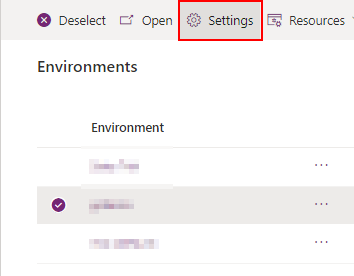





No comments:
Post a Comment