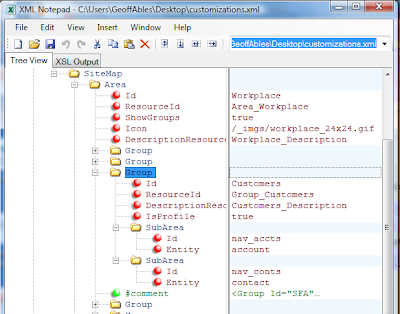- event.returnValue = false; or
- return false;
To know what's the difference between the two, click on the links below.
Code : event.returnValue=false; alert('You clicked Drive C.');
Observe the above two code and their behavior. When you click on C Drive, you receive an alert box and then the function returns false whereas when you click Drive C the function returns false first but then still goes ahead to and displays the alert.
When you just return false, you will notice a different behavior. Try the below links:
Code : alert('You clicked C Drive.'); return false;
Code : return false; alert('You clicked Drive C.');
Code : return false; alert('You clicked Drive C.');
This time when you click on C Drive, you receive an alert box and then function returns false whereas when you click Drive C the function returns false and the alert isn't displayed.
I believe with this information you are better equipped on what to use and when.