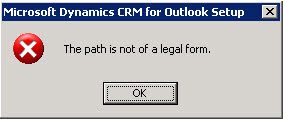
Here is how you make the path legal to install Data Migration Manager.
- Start > Run
- Type "regedit.exe" (without quotes)
- Navigate to key - [HKEY_LOCAL_MACHINE\SOFTWARE\Microsoft\Windows\CurrentVersion\Installer\UserData\S-1-5-18\Products\59DD8CB00184F24E99A62CF4D6109FA\InstallProperties]
- Right-click InstallLocation and select Modify
- In the Value Data text field type "C:\Program Files\Microsoft Dynamics CRM"
The Value Data field had no value, until I did the above needful. Now your installation must be smooth. You can also follow this thread on Microsoft Forums for further information.
Happy Installing..Please Note: The value 59DD8C...... after the \Products\ folder in regedit.exe might differ in some cases. I have learnt this as it has come up on forums. You might have values like:
- 43689CC1EAEE14C458FDAD0580BC0C97
- 059DD8CB00184F24E99A62CF4D6109FA
What if you cant find the 59DD8CB00184F24E99A62CF4D6109FA that is mentioned. I dont have that?
ReplyDeleteWorked fine for me too! Best practice is to search the key with display name "Microsoft Dynamics CRM Server" in the InstallProperties key!
DeleteLook through until you find something thats 59DD
ReplyDeleteMine started with a 059DD
or just click all of them till you find one that says Microsoft Dynamics CRM
Thanks, that helped a great deal.
ReplyDeleteYou need to find 'Microsoft Dynamics CRM Server' as display name. number will be all different.
ReplyDeleteVery helpful. Thanks. you've got a slight misspelling in step 5 - Microosft.
ReplyDeleteHi Jeff,
ReplyDeleteI'm glad it helped and thanks for pointing out. Now corrected!
Post updated as per your inputs. Thanks again.
ReplyDeleteI too had this issue whereby the GUID didn't match on my server. Rather, I went through each one, opening up the InstallProperties folder on each and looking for the 'DisplayName' of Microsoft Dynamics CRM Server'. For me the code ends with 5E22.
ReplyDeleteThe following the above, it worked like a dream.
Thanks!
Thank you, I had to find the GUID manually as it was completely different but this fixed the issue!
ReplyDeleteThanks for the sharing of such information related to Salesforce CRM Services
ReplyDelete